Apple’s iOS 15 update redesigned the Safari interface and the first thing you will notice is the address/search bar is moved to the bottom of the screen (the Safari address bar where you type the website address). You might don’t like it at the bottom of the page and want to move it back to the top.
How to move the Safari address bar to the top of the screen
You can revert the Safari address bar to its old user interface in the updated version of the software. Here is how to change the Safari user interface back in iOS 15.
While using the Safari
- Open up the Safari browser on your iPhone after installing iOS 15. You can see the address bar is moved to the bottom. In iOS 14 and earlier versions, the address/URL bar of the Safari browser was on the top of the screen. Type a website address to open up a web page, like TrickyWays.com.
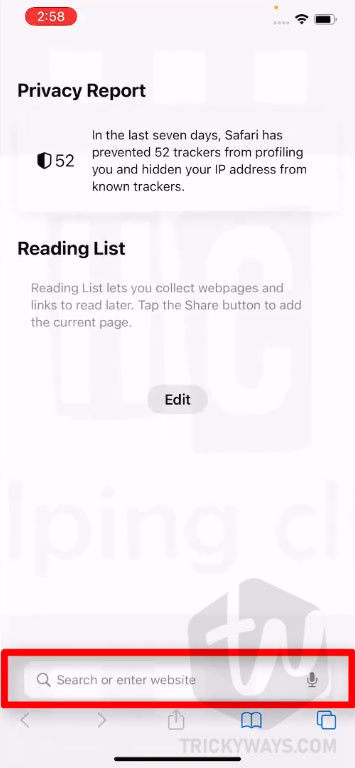
- Once the web page is loaded, on the left side of the address bar, Tap the AA icon as you can see below.
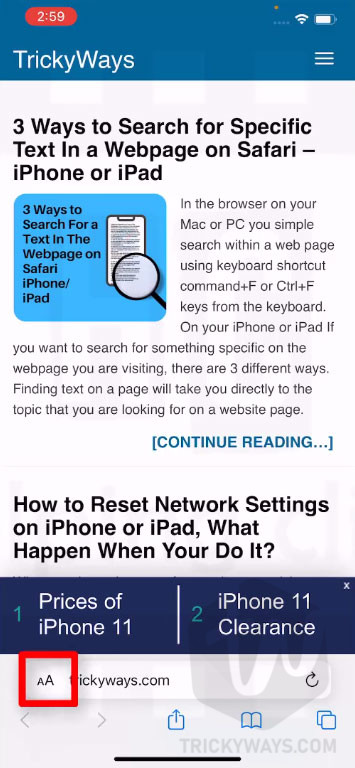
- From the menu Tap the Show Top Address Bar option and this will instantly move the Safari address bar to the top. Now, moving the address bar to the top will restore the address bar to its old location.
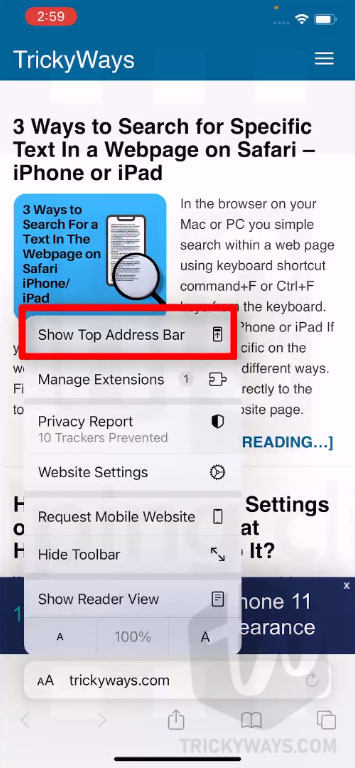
- As you can see the address bar is moved to the top of the screen.

- If you want to bring it back to the bottom of the screen, then just Tap the AA icon to view the menu and then select Show Bottom Tab Bar.
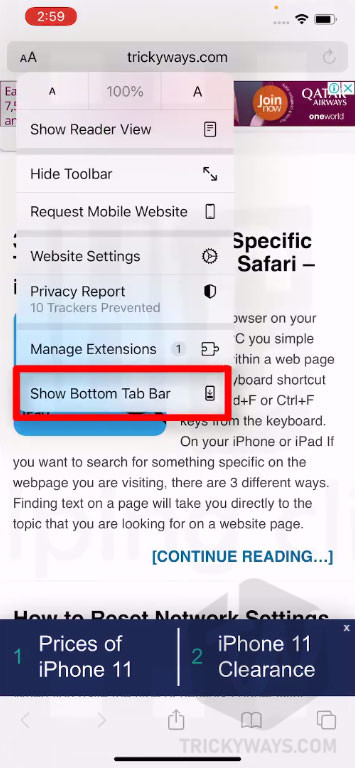
See also: Convert a web page to PDF in Safari
Change Address bar location from the Safari Settings
You can also change the Safari interface look from the Settings and bring back the address bar to its old location.
- Open up the Settings app on your iPhone.
- On the Settings page, scroll down and look for the Safari, Tap on it.
- On the next screen, you can see all the Safari settings. Scroll down and find the “Tabs” sections.
- In the Tabs section, there are two options available.
Single Tab: it’s old style and the address bar will be moved to the top.
Tab Bar: This is a new style and the address bar will be at the bottom.

So, this is how you can change the address bar location, you can choose your preferred style for the Safari interface in iOS 15. Either stick to the new style interface or go back to the old style. I prefer you to stick with the new style and use the full feature of the updated Safari.
If you have any questions please leave a comment below.